A home server is not just about storage; it represents a flexible platform for managing media, files, and even running applications directly from your home network. For many people, the idea begins with asking what is a home server and quickly grows into exploring options for building one from scratch or choosing prebuilt solutions. Understanding the advantages and trade-offs helps you make the best decision based on your needs and budget.
Building a home server often begins with a need for expandable, redundant storage for media like Blu-ray rips and personal photos. External hard drives quickly become insufficient, leading to concerns about data loss. Network-attached storage (NAS) solutions, such as a Synology DiskStation, address these initial concerns. For those considering their first home server build, it’s important to weigh performance against energy consumption and long-term flexibility.
A NAS is essentially a computer. Running both a NAS and a separate computer (e.g., a MacBook) for media consumption can be inefficient, especially given electricity costs. Consolidating functions onto a single device, the NAS, becomes a logical step. Media server applications like Plex or Jellyfin facilitate this, making it easier to choose the best home server setup for personal use.
However, many off-the-shelf NAS CPUs struggle with compute-intensive tasks like video transcoding. NAS devices with more powerful CPUs can become disproportionately expensive. Building a custom NAS offers significantly more power at a lower cost, though it requires a time investment for learning and assembly.
This approach allows for a platform that extends beyond media consumption to productive tasks and learning environments, such as replacing cloud storage with Nextcloud or experimenting with Docker. In this way, home servers become not only entertainment hubs but also educational and productivity tools.
A home server is a standard computer; however, instead of a client operating system like Windows, a server-oriented OS like Unraid is more suitable for server tasks. Whether you want a personal server for home projects, or a reliable system for storing sensitive data, the flexibility is unmatched compared to most commercial solutions.
This guide reviews the parts and approximate costs for building a home server with similar capabilities. For newcomers, buying a server can feel overwhelming, but breaking the process into clear steps makes it much easier.

Buying the parts
A home server is constructed from components similar to those for a gaming PC, but the selection criteria differ. Prioritize hardware based on the specific use case, not gaming performance. For instance, power efficiency is crucial for a 24/7 server, and the number of hard drive bays is vital for storage. Those who wonder about server buying strategies should focus less on flashy specs and more on reliability, expandability, and cost of ownership.
The initial component selection may be driven by specific requirements, such as a case that accommodates at least six hard drives and fits within a living room environment. Some enthusiasts even repurpose older machines into a home computer server, which can save money while still being effective.
Case
Without a budget or space for a server rack, a standard consumer-grade case is often chosen. The Fractal Design Node 804, for example, can house microATX motherboards and multiple HDDs, making it suitable for compact at home server configurations.
CPU
An Intel CPU from the Alder Lake generation with Quick Sync is often a strong contender for home servers, particularly for media serving with applications like Jellyfin. Intel’s Quick Sync feature offers a significant advantage over AMD’s offerings for video transcoding. The Intel i3 12100 is a highly recommended Alder Lake CPU for this purpose.
Mainboard
A mainboard compatible with the chosen CPU and case form factor (e.g., microATX) is required. Avoiding expensive, gamer-oriented features like integrated Wi-Fi can help reduce costs. The Gigabyte B660M DS3H is an example of a suitable choice. At this stage, server purchasing decisions should prioritize stability and compatibility over extras like RGB or overclocking features.
RAM
RAM selection should focus on power efficiency and stability for a continuously running server. DDR4 RAM operating at standard specifications (e.g., 3200 MHz, 1.2 V, CL22) is preferable. Avoid RAM with RGB lighting or overclocking capabilities, as these often involve higher voltages that can impact CPU lifespan and increase power consumption.
The CAS Latency (CL) value is a key timing parameter. While a lower CL is theoretically better, the practical difference may not justify higher costs. Prioritize RAM with the highest MHz officially supported by the CPU and the lowest CL number within budget.
RAM voltage is critical. Standard DDR4 RAM should operate at 1.2 V (JEDEC specification). Many “gaming” RAM products use higher voltages for overclocking, which can destabilize the system, shorten CPU lifespan, and increase electricity bills. Reputable manufacturers like Crucial offer RAM that meets standard specifications without overvolting.
For capacity, 16 GB is typically sufficient for Unraid with several Docker containers. 32 GB might be considered for running multiple virtual machines. Always purchase RAM as a kit for guaranteed stability in a dual-channel setup. When considering servers for home, balance between performance and efficiency ensures smooth operation.
Cooling
Air cooling is often preferred over water cooling due to better performance, lower noise, and reliability. Noctua fans are a popular choice known for their quality. Ensure cooler compatibility with the case, motherboard, and RAM. The Noctua NH-D9L, for instance, offers good performance and fits in many compact cases. For anyone buying servers in parts, cooling is just as critical as CPU and RAM.
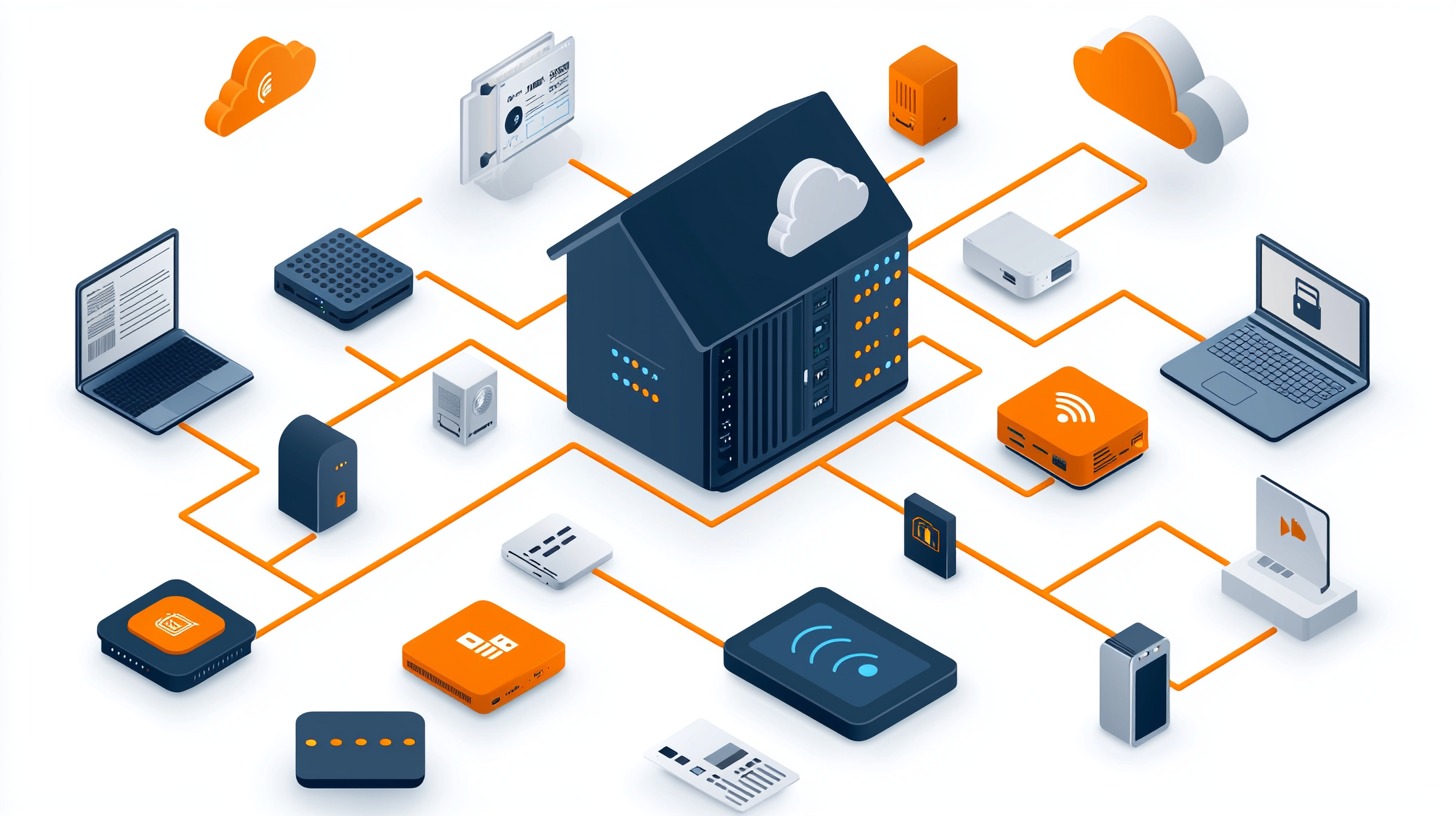
HDDs
Toshiba’s MG series (e.g., MG09ACA18TE) are highly regarded for home server use.
Power supply unit
A power supply unit (PSU) should be sized appropriately for the server’s actual power consumption. An oversized PSU will be less energy-efficient. Optimal efficiency is typically achieved when the server’s power consumption falls between 40% and 80% of the PSU’s wattage.
A 400 W PSU is often sufficient for systems with less than 6 disks, while 450 W or 550 W PSUs may be needed for configurations with more drives. Avoid PSUs under 400 W, as they often have lower build quality and efficiency. Reusing a functional PSU from a previous build can be a cost-effective and environmentally conscious choice, as the efficiency differences between “Gold” or “Bronze” ratings are often minimal. This is one of the most practical tips when buying a server or reusing older components.
Cables
SATA cables are necessary to connect hard drives to the motherboard.
Operating system
Unraid requires a thumb drive for operation. The Basic Unraid variant, supporting up to six disks, is often sufficient and can be upgraded later.
Assembling the parts
Assembly instructions for PC builds are widely available on platforms like YouTube.
Installing unraid
Numerous video tutorials are available for Unraid installation.
Installing useful applications
A home server can host various applications:
- Media servers: Plex or Jellyfin for personal media streaming.
- Cloud storage alternatives: Nextcloud for self-hosted, private data storage.
- Code hosting: Self-hosting Git repositories to avoid third-party platforms.
- Learning platforms: Docker for experimenting with containerization.

